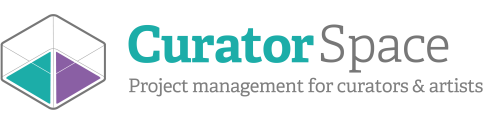Creating your artist profile
With an artist profile on CuratorSpace you can tell people about your practice, show your work (and even tell people how to purchase it), as well as giving information on your previous projects.
An artist profile is a great online resource for promoting yourself to tens-of-thousands of regular CuratorSpace visitors, as well as being somewhere for curators and arts organisations to find out about what you do and even invite you to apply to their opportunities.
This tutorial is a step-by-step guide take tells you how to get an artist profile, and takes you through the process of describing your practice, adding work to your profile, and managing your previous projects.
Getting an artist profile
To create your profile you first need an artist subscription. You can take this out when you register or upgrade at any time by going to www.curatorspace.com/about/pricing and clicking the ‘Subscribe Now’ Button (if you are not logged in this button will read 'Register Now') underneath the Artist or Artist Plus sections.
This will take you to the payment page where you can opt for the monthly option at £3 per month or the yearly one at £30 (giving you 2 free months over the year). If you are a UK resident, you can also opt for the Artist Plus subscription at £40 per year which includes £5m public and product liability insurance.
Note that subscriptions can be cancelled at any time by going to www.curatorspace.com/members/account/subscription and clicking ‘Cancel my subscription’.
Adding information about your practice
After creating your subscription you will be able to start adding a statement and images to your profile. Click on the large red banner 'Complete your profile' in your account area to start.
This will take you to the ‘My Practice’ page where you can enter your name, location, a brief summary of your work, an artist bio, a featured image and weblinks.

When you have completed these fields, click ‘Next’.
Setting your preferences
The next page will take you to ‘My Preferences’, where you can specify the types of opportunities you are interested in, the media that you use, and any other keywords that describe your practice.
You can select from the available keywords provided or add your own by clicking on the + icon next to the relevant section.
In addition to this, you can specify whether you only want to be matched with paid opportunities, fairs, competitions etc to ensure that only curators of relevant opportunities can contact you.

When you have selected the relevant options, click ‘Next’ to continue.
You will now see a 'Submit for Moderation' button. Don’t click this yet! While you can submit your profile for moderation at this stage, it’s best to wait until after you’ve added artwork and past projects, and have had a chance to review your profile to see what it looks like.
Note that we moderate all profiles for security, so you will need to click this whenever you want to update your profile but you can update your profile as many times as you like.
Adding artwork
To add artwork to your profile click the ‘Add work’ button. This will open a new page where you can add details of specific works including title, medium, size, price, whether the work is for sale, short description, images and links to purchase the work (if applicable).
Please note, only fields with an asterisk next to them are required. If you leave an optional field blank, that will not be shown on your profile. So all you really need to add is the title of the work, and the year, though we advise that you provide more information and at least one image (if relevant).

After you have added a work, click ‘Save’. You can then continue add as many works as you want up by clicking on the “Add work” button again.
To view, update, or remove artworks, just click the ‘More details’, ‘Update’, or ‘Delete’ button next to the relevant listing.
Click ‘Next’ to go to the next page or ‘Submit for moderation’ if you don’t want to add previous projects.
Adding projects and exhibitions
The next page is the ‘My projects’ page where you can add any solo and group exhibitions and projects. To add previous exhibitions or projects click the ‘Add Previous Projects’ button. This will open a new page where you can add details of each project including title, location, description of the project, and images.
Please note, only fields with an asterisk next to them are required. If you leave an optional field blank, that will not be shown on your profile. So all you really need to add is the title of the project and a start date, though, once again, we advise that you provide more information.

After you have added a project, click ‘Save’. You can then add as many projects as you want up to your file limit.
Previewing your profile
You can now preview your profile by clicking the ‘Preview my profile’ button. This will open a new page where you can view you profile before submitting for moderation. When you are happy, click the ‘Submit for moderation’ button.
Updating your profile
If you want to make any changes to your profile before submitting, you can click on any of the tabs at the top of the page to go back to the relevant section. However, remember to click the ‘Save’ button at the bottom of the page after you have made updates.
To add new works or change details after you have submitted and left the page, you can access the different sections by logging in to your account area and then clicking on the ‘Artist profile’ dropdown underneath the main navigation.
Don’t forget to click ‘Submit for moderation’ after you have made any new changes so that we can review and approve it.
Profiles will usually be moderated within a few hours.
If you have any questions about creating or updating your profile, you can always contact us at help@curatorspace.com
CuratorSpace isn't another listings website; it's a place where curators and organisers can use custom online forms to allow artists to apply to their opportunity. It also allows you to see and manage all submissions made to your opportunity on the website, and to contact contributors directly.
Register now and you can start making submissions and even create your first opportunity for free.